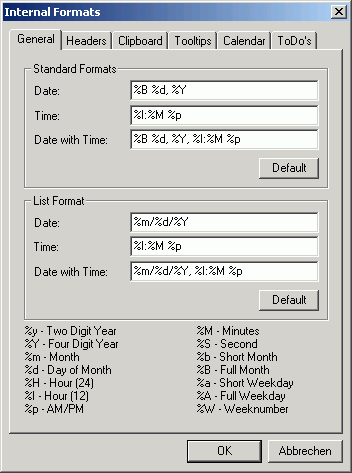
| Table of contents | Previous page | Next page |
From the menu you can choose "Extras / Internal Formats..." to access the dialog for configuring nearly all relevant settings for display, tooltip and clipboard formats. Normally you shouldn't need this dialog as all settings have decent defaults. But if you don't like some settings, here is the place to change them.
Here you can set the defaults for date and time formatting. These defaults are used whenever a certain date or time is displayed. Under "Standard Formats" you can choose the formats for displaying dates and times in the calendar view. If you want e.g. only a two digit year display, simply replace the "%Y" with "%y" in the formatting for "Date" and "Date with Time".
The format "Date" is used whenever only the date of an event is displayed. This happens if the keyword "DATE" is interpreted or the keyword "AUTO" with events without start time. The format set under "Time" is chosen if only the time of an event is displayed. This happens while interpreting the keywords "TIME" and "AUTOTIME". "Date with Time" is used if both, date and time, of an event is shown, i.e. if the keyword "DATETIME" is evaluated or "AUTO" with events that have a start time set. For a more detailed description on the use of keywords, please refer to chapter 3.12.
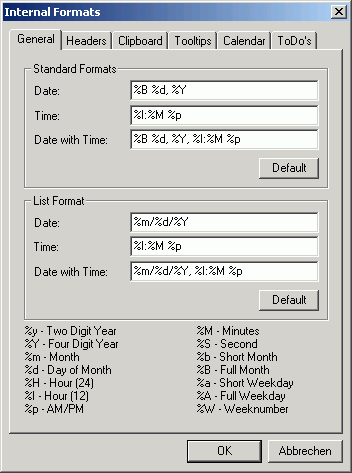
Figure 3.13.1: Tab "General"
The settings in section "List Format" determine the display of dates and times in the list views. These settings only affect the todo list and the event list ("Extras / Event List..."). You should use a short format here as there is only very limited space in the list views.
At the bottom of the dialog you can find a reference for the possible variables. By pressing the button "Default" you can always return to the original settings.
The date formats shown in the headers of the four calendar views can be configured here. The headers are the colored fields above every days event list. You can separately configure the date display for each of the views "Week", "Fortnight", "Month" and "Year". For the month view additionally the first day of the month can be assigned a different format. For all views in common you can select the weeknumber display.
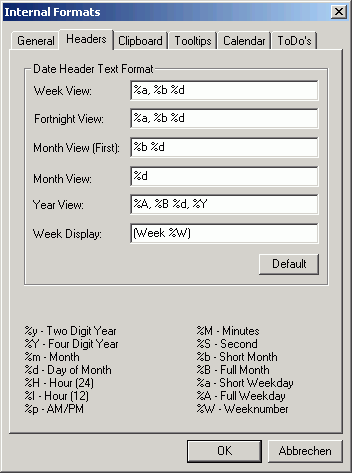
Figure 3.13.2: Tab "Headers"
Again you can find a quick reference for the possible variables and the button for the default settings at the bottom of the dialog.
These three dialogues are nearly identical, so they are discussed all together here. Here you can determine, how events should be placed on the clipboard, what to show in the tooltips of an event and what to display in the calendar views. The syntax for the formatting options is described in chapter 3.12.
The formats can be configured separately for the following cases:
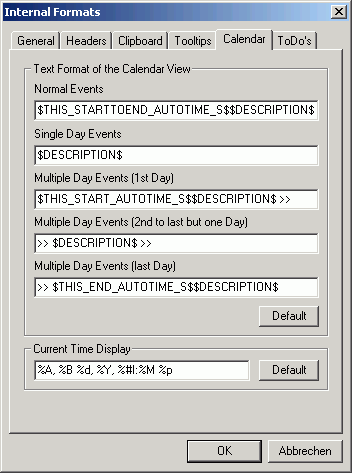
Figure 3.13.3: Tab "Clipboard"
On the tab "Clipboard" you can define the format for copying events to the Windows clipboard, under "Tooltips" the format for tooltips on events and finally under "Calendar" the display format of the calendar views and the current time display.
The display format of the calendar views is limited to a single line per entry. This is due to the event display components which can not handle line breaks correctly, they are limited to one single line per event.
By pressing the button "Default" you can restore the default settings for all entries.
Here you can define the clipboard and tooltip formats for todo entries. The display of the todo list can not be customized.
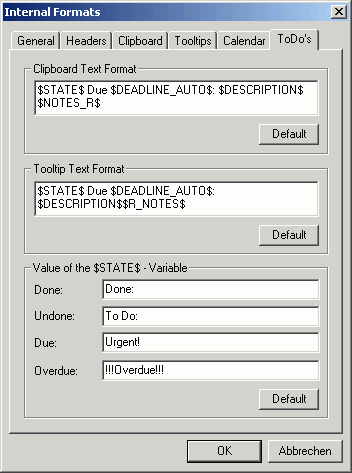
Figure 3.13.4: Tab "ToDos"
You can also set the values for the "STATE" variable here. This variable contains the current state of a todo entry. Following states are possible:
With the button "Default" you can recall the original settings.
| Table of contents | Previous page | Next page |