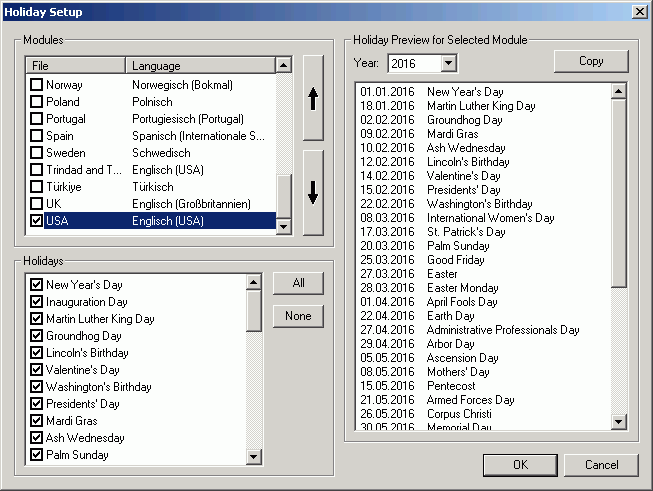
| Table of contents | Previous page | Next page |
To configure the holiday display, choose "Extras/Holidays..." from the menu. A dialog appears that lists all available holiday modules in section "Modules". The column "File" shows the file name and the column "Language" the country identifier of the available modules. To get a preview of the module contents, select a module from the list so that it appears with a blue background. It is not necessary to activate the checkmark on the left. In section "Holidays" all holidays defined within the selected module will be displayed. Additionally, the "Holiday Preview" shows the actual dates of the holidays for a given year. Hint: You can select the holiday preview and copy it to the clipboard via Ctrl+c. This way you can easily insert a holiday table into any word processor.
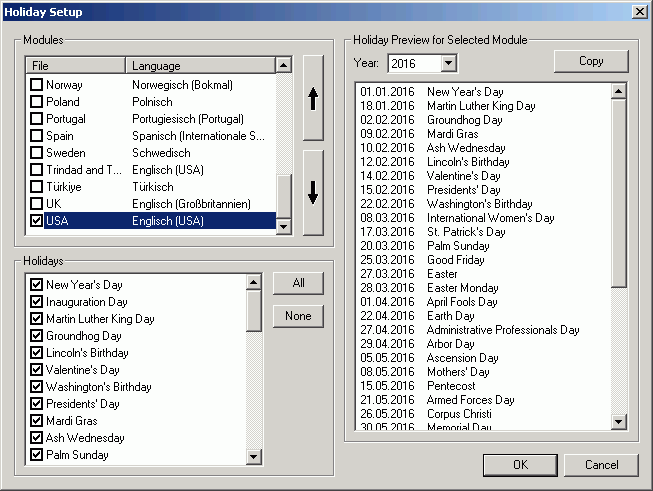
Figure 3.3.1: Configuration dialog for the holiday display
To select a module for display within the calendar, put a checkmark in front of the desired module in section "Modules". You can also select multiple modules for display. To change the display order, e.g. to display the US holidays always topmost, simply select the module you want to shift and move it up or down using the arrow buttons on the right side of the module display.
You can also exclude certain holidays from display, e.g. if this holiday is not celebrated in your state. As an alternative, you can make the holidays show in the calendar without color marking the day as holiday, which is a convenient way to include special days that are not public holidays. Choose the module you want to configure so that the holidays of that specific module are listed in the section "Holidays". Now click on the checkmark in front of the holiday you want to configure. With the first click, the checkmark appears grayed out, the holiday will be displayed now without a color mark. The second click will completely exclude the holiday from display. While configuring the holiday module, the holiday preview will automatically update accordingly.
| Table of contents | Previous page | Next page |