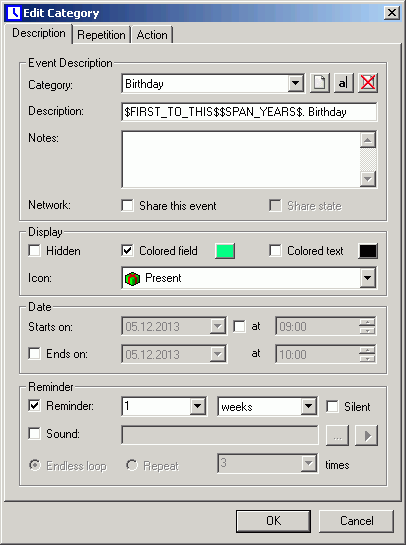
| Table of contents | Previous page | Next page |
Event categories are used for grouping events, e.g. "Meeting", "Birthday" or "Doctor". Using categories, you can select to view or hide events (using the search and filter feature) or to sort events (in the event list). You can also make special default settings for each category, like yearly recurrence of birthdays. These default settings are automatically used if you choose a category when entering a new event.
From the menu, choose "Extras / Categories" to open the dialog for editing categories. This dialog is very similar to the normal "Enter new event" dialog. The only difference are three additional buttons next to the category drop down box. With these buttons, you can create, rename or delete categories.
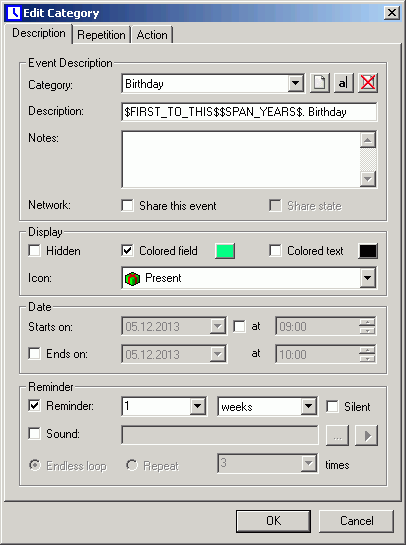
Nearly all settings can be predefined in this dialog. Except for all dates of course, as they are derived from the actual event. All settings are assigned to the corresponding category and will appear as default values if this category is chosen for a new event.
To create a new category, click the button with the empty document symbol next to the category select box. You are then asked for a name for the new category. After confirming the new name you can edit all settings of the new category, including sound, forewarn interval, recurrence and attached documents. You can e.g. create a category "Birthdays" and assign a birthday cake icon and set the recurrence option to 1 year. How to make the calendar also show the age of the person can be read here.
After closing the category dialog with the "OK" button, you can use the new category for entering new events.
If you choose to change the properties of an existing category, you are asked about how to proceed with already existing events of that category.
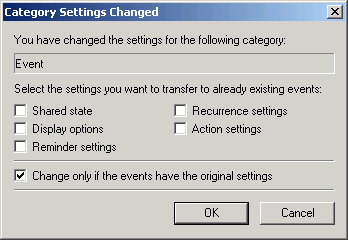
This allows subsequently assigning new category properties to existing events. This is especially useful for the display properties as it allows changing the colors and icons of all events of that category in one go. It is not recommended, though, to apply new recurrence settings, as this may lead to unexpected results. This is most likely, if applied to an already recurrent event where many occurrences were shifted or deleted. Please use this option with great precaution!
There is an additional security option that is activated by default: "Change only if the events have the original settings". This will protect all events from changes, that were already manually changed to have properties different from their original category settings. If you have e.g. assigned a sound to a single event of the category "Event" (which by default does not have a sound), applying new category settings will not overwrite this manual change, as it doesn't match the original category setting.
For obvious reasons it is not possible to reassign the description and notes for existing events.
If you don't want to apply the changes to existing events at this time, simply press the "Cancel" button. You can still reassign category properties later on using the command "Reassign Category..." from the menu.
It is possible to assign a new category or to reassign the same category with modified properties to already existing events. This command is available from the menu "Extras / Reassign Category...".
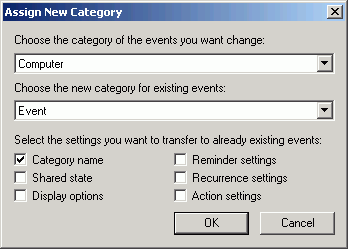
From the upper drop down box, choose the category of the events you'd like to change and from the lower drop down box the category you'd like to reassign. The upper drop down box will only show the categories of already existing events. Be aware, that the list might be different from the list of currently available categories. Categories, that do not have any events will not appear here, while categories where the corresponding category template is already deleted, will appear. The lower drop down box will always hold all categories that have a template.
Just as with the dialog for changing the category properties, you will have the choice, which settings besides the category name you'd like to apply to existing events. Normally it's a good idea to choose the category name and the display options, as it will ensure a consistent display for all events of a certain category.
| Table of contents | Previous page | Next page |