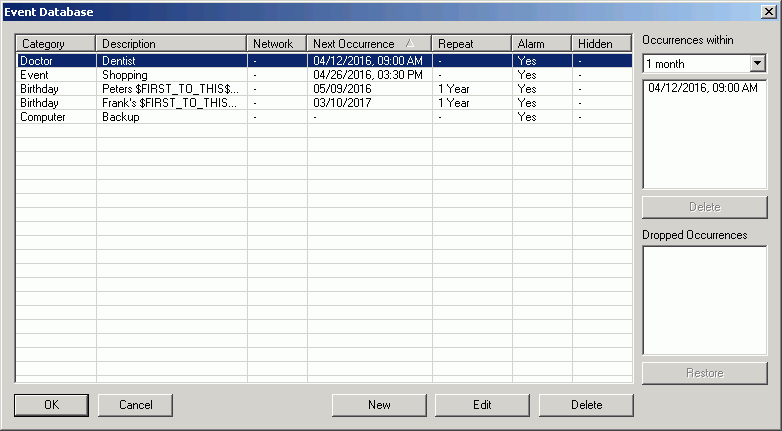
| Table of contents | Previous page | Next page |
Events can be edited with the usual commands "Copy", "Cut", "Paste" and "Delete". These functions are available from the "Edit" menu. For these commands to work, it is required, that one event is selected. All commands are working on this one event. If you select one occurrence of an repetitive event, only the selected occurrence will be copied or deleted, while all other occurrences of this event will stay unchanged. On the other hand, editing an event from within the "Edit Event" dialog (double clicking an event) will always change all occurrences of an event.
All edit functions are also available via the context menu (right mouse button) of an event. With repetitive events there's an additional menu entry "Delete Sequence" which will erase all occurrences of this event and also the corresponding database entry.
Further managing functions are provided by the database view, available from the "Extras" menu. Please note, that this is not a calendar type of view! This view rather gives you direct access to the database of the calendar from which the calendar views are derived.
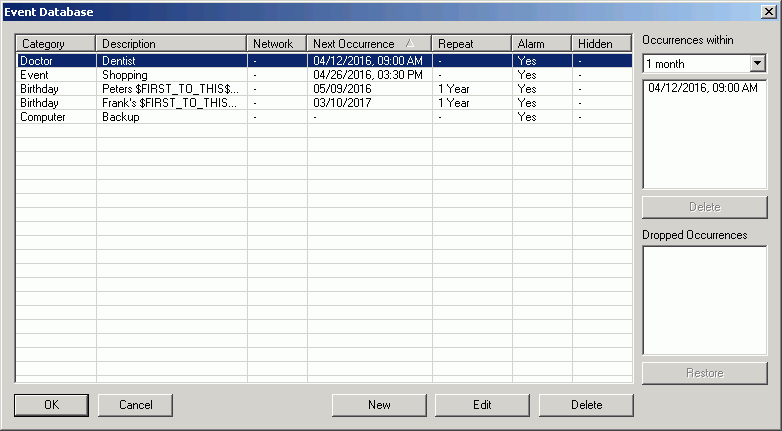
Figure 3.9.1: Event database
All events are shown, even the hidden ones. This way you can edit hidden events and make them visible again. In the calendar view, you can enable the option "View / Show hidden events" to gain access to hidden events.
Here you can also find dropped occurrences of an repetitive event and the possibility to reschedule them.
All events, including repetitive events, occupy one single line of the event list (remember, it's a database view). Erasing one line will always clear the whole event, whether it's repetitive or not!
All changes to the event list are executed immediately and without confirmation. Unwanted changes can be canceled all together by leaving the dialog with the "Cancel" button. After pressing "OK" all changes are irrevocably transferred to the current database, the "Undo" function can not reverse the changes!
| Table of contents | Previous page | Next page |